In this blog post, we will explore how to install ClassicPress CMS, using four or five different methods. In subsequent posts in this series, you will find detailed guides to installing ClassicPress using one-click installers, manual installation on shared hosting, converting from WordPress, and setting up on a Virtual Private Server (VPS).
ClassicPress is a community-led open source content management system that is a fork of WordPress, designed to preserve the classic TinyMCE editor as the default option. By following the options in this guide, users of all skill levels can successfully install ClassicPress and join the growing community of users who appreciate this CMS for its classic editing experience and streamlined approach.
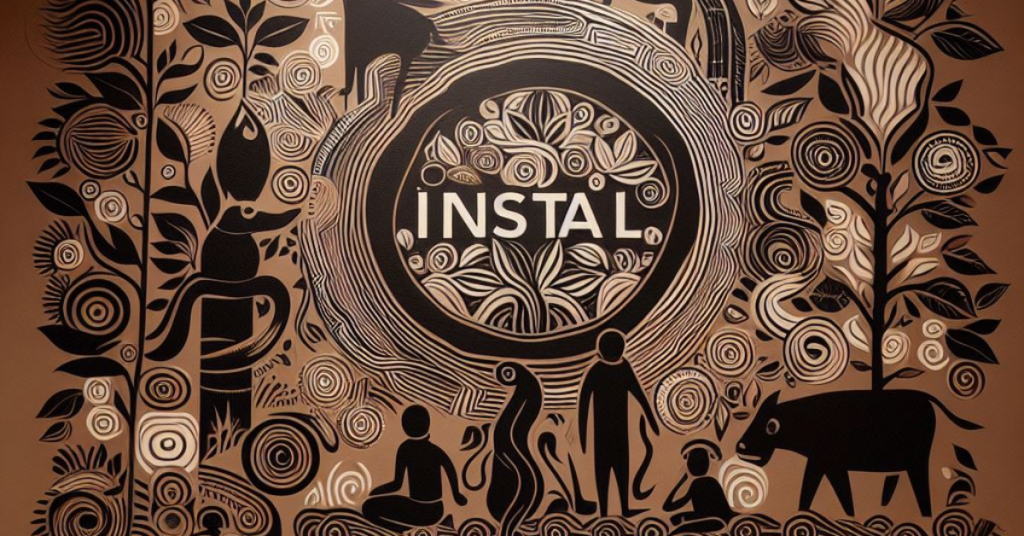
Exploring ClassicPress Installation Methods: A Comprehensive Guide
ClassicPress, a powerful fork of WordPress, offers multiple installation methods to suit various needs and skill levels. As of March 2024, with the release of ClassicPress Version 2, the CMS continues to evolve, focusing on simplicity, speed, and security. This post explores the different ways to install ClassicPress, helping you choose the best approach for your website.
सारांश (Summary in Hindi)
क्लासिकप्रेस, एक शक्तिशाली फोर्क जो वर्डप्रेस से अलग है, विभिन्न आवश्यकताओं और कौशल स्तरों के अनुरूप कई स्थापना विधियों की पेशकश करता है। मार्च 2024 की शुरुआत में, क्लासिकप्रेस वर्शन 2 के साथ, यह सीएमएस सरली, तेज़ और सुरक्षित रहने पर ध्यान केंद्रित करते हुए विकसित होता रहता है। यह पोस्ट विभिन्न तरीकों का पता लगाती है जिनसे क्लासिकप्रेस स्थापित किया जा सकता है, जिससे आपकी वेबसाइट के लिए सबसे अच्छा तरीका चुनने में मदद मिलती है।
Introduction
Welcome to our comprehensive guide on ClassicPress installation methods. ClassicPress, a versatile and powerful content management system (CMS), has gained popularity as a fork of WordPress with a focus on simplicity, speed, and security. As we approach the end of March 2024, ClassicPress Version 2 is the current stable release, and it brings exciting updates and improvements to the platform. In this post, we will explore the various methods available to install ClassicPress, helping you make an informed decision based on your specific needs and technical expertise.
The recommended PHP version for ClassicPress Version 2 is PHP 7.4 or higher. PHP version 8.x is recommended as on March 2024 (based on my testing. This site uses PHP 8.3). Ensuring your hosting environment meets this requirement is crucial for optimal performance and security. Additionally, ClassicPress has minimal installation requirements, making it compatible with most modern web servers and hosting configurations.
Part I: Installation on Shared Hosting
Shared hosting is a cost-effective and convenient option for many website owners. Let’s explore the different methods of installing ClassicPress on shared hosting.

1. Install ClassicPress on Shared Hosting Using One-Click Installers
Many shared hosting providers offer one-click installers like Installatron or Softaculous, which streamline the installation process. With just a few clicks, you can have ClassicPress installed and configured on your hosting account. This method is beginner-friendly and saves time, especially if you’re new to website management.
2. Manually Install ClassicPress CMS on Shared Hosting
Manual installation of ClassicPress gives you full control over the process. It involves downloading the ClassicPress package from the official website, uploading it to your hosting account via FTP, and then running the installation wizard. This method is ideal if you want a hands-on approach and have some technical knowledge.

3. Migrate WordPress site to ClassicPress Using the ClassicPress Plugin
If you already have a WordPress site and want to switch to ClassicPress, the official ClassicPress plugin makes the transition seamless. By installing and activating this plugin, you can convert your WordPress site to ClassicPress while retaining your content, settings, and customizations. This method is ideal for those looking to migrate from WordPress to ClassicPress without starting from scratch.
Part II: Installation on VPS (Virtual Private Server)
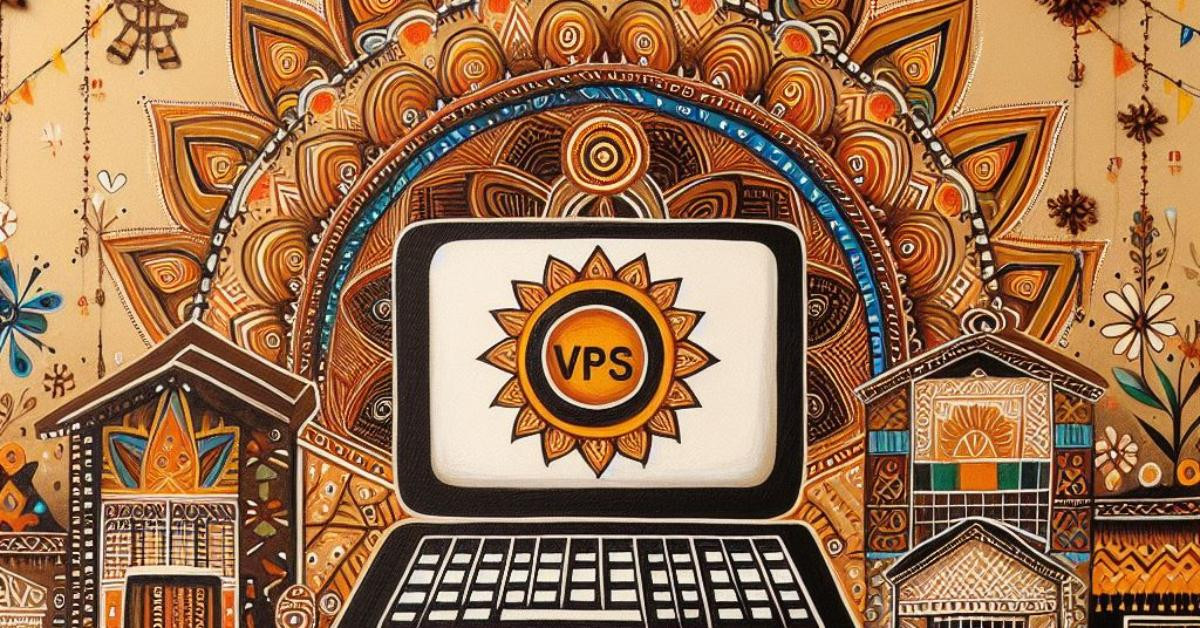
A VPS provides more control, flexibility, and performance compared to shared hosting. Let’s explore the various methods of installing ClassicPress on a VPS.
1. Installing ClassicPress Using Command Line on a VPS
For users with technical expertise, installing ClassicPress via the command line on a VPS offers complete control over the server environment. This method allows for custom configurations and optimizations, and you can use tools like wp-cli to automate and streamline the installation process.
2. ClassicPress on VPS Using Open Source Panels
Open source control panels like HestiaCP and Yunohost provide user-friendly interfaces for managing your VPS and installing ClassicPress. These panels simplify server management tasks, making it easier for users with varying technical skills to host and manage their ClassicPress sites on a VPS.
3. Custom Installation on VPS Using Caddy or lighttpd Servers
If you’re looking for alternative web server options, you can opt for lightweight and high-performance servers like Caddy or lighttpd. These servers offer improved speed and security, and you can customize your ClassicPress installation to work seamlessly with them.
4. ClassicPress on Cloud Hosting Providers
Cloud hosting providers such as AWS, Digital Ocean, and Linode offer scalable and flexible solutions. They provide pre-configured images, script-based installers, or manual setup options for installing ClassicPress. Cloud hosting is ideal for high-traffic websites or projects with dynamic resource requirements.
Part III: Additional Methods for Installation
1. Try ClassicPress on a Cloud-Based WordPress Provider
Services like TasteWP allow you to quickly set up a WordPress instance and then convert it to ClassicPress using the ClassicPress plugin. This method is excellent for testing and experimentation, as it lets you try ClassicPress without committing to a long-term hosting plan.
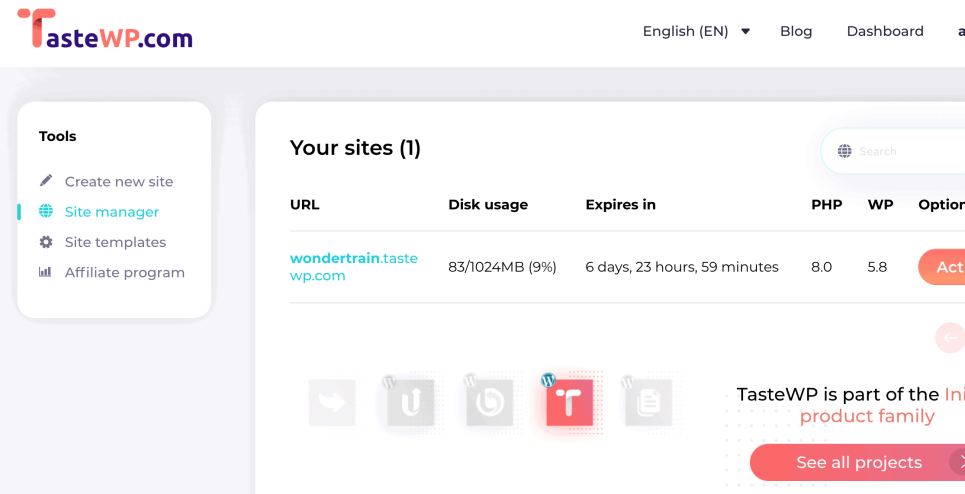
2. Local Installation of ClassicPress
Local installation of ClassicPress is possible using tools like XAMPP, WAMP, or Local by Flywheel. This method allows you to develop and test your ClassicPress site offline, which is ideal for development, staging, and experimentation without the need for a live server.
![]()
Conclusion: Choosing the Right Installation Method
The right ClassicPress installation method depends on your specific needs, technical expertise, and hosting environment. Here are some key considerations:
- If you’re a beginner or prefer a straightforward approach, shared hosting with one-click installers or converting from WordPress using the ClassicPress migration plugin are excellent options.
- For advanced users seeking customization and control, installing ClassicPress on a VPS using the command line or custom server configurations is ideal.
- Cloud hosting providers offer scalability and flexibility, making them a great choice for high-traffic or dynamic projects.
- Local installations are perfect for development, testing, and experimentation, allowing you to work on your ClassicPress site offline.
Each installation method has its advantages and use cases. By understanding your requirements and the features offered by each method, you can make an informed decision to ensure a smooth and successful ClassicPress installation.
Key Takeaways
- ClassicPress offers multiple installation methods to cater to different user needs and skill levels.
- Shared hosting with one-click installers is beginner-friendly, while manual installation provides more control.
- Converting from WordPress to ClassicPress is seamless with the ClassicPress plugin.
- VPS installations offer greater control and flexibility, especially with command-line installations and custom server configurations.
- Cloud hosting providers provide scalable and flexible solutions for high-traffic or dynamic projects.
- Local installations are ideal for development, testing, and experimentation.
Resources
Frequently Asked Questions
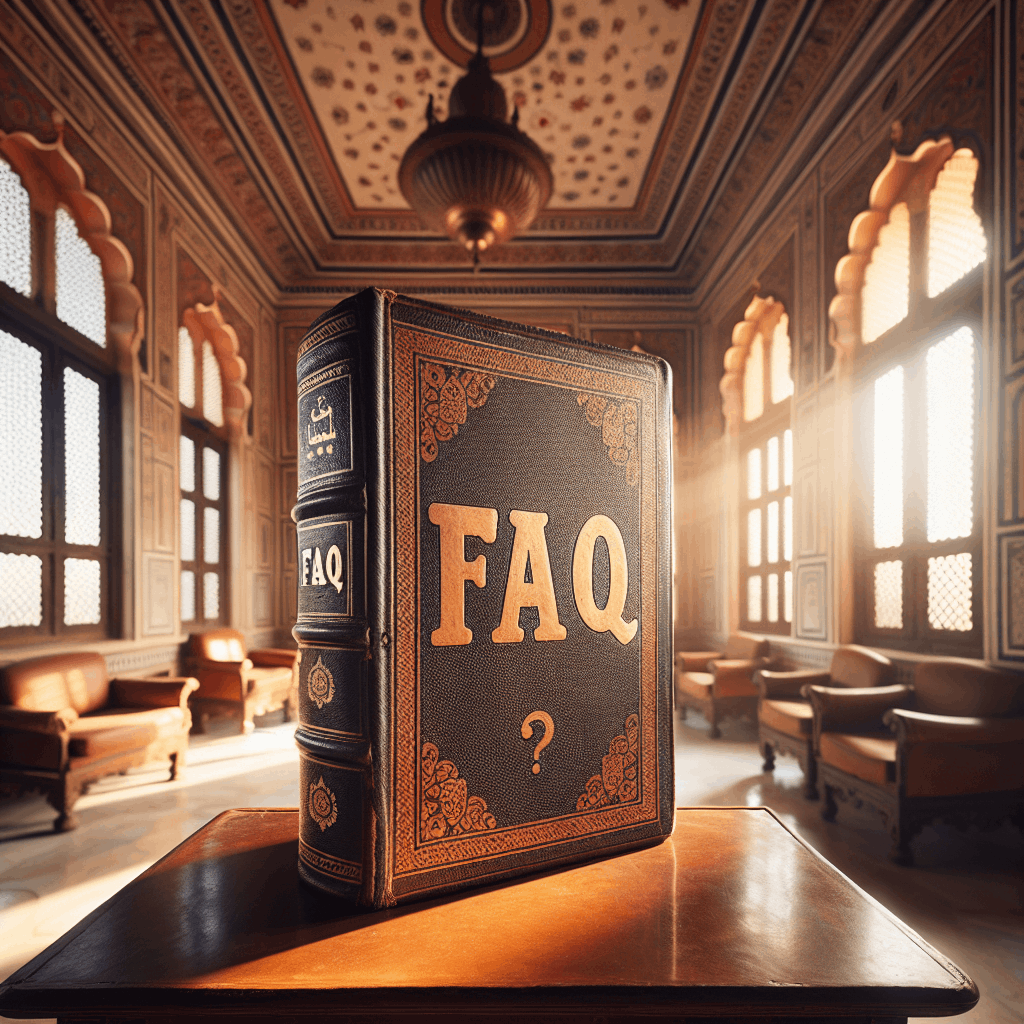
- Why should I prefer ClassicPress over WordPress?
ClassicPress offers a familiar experience for those accustomed to the classic WordPress editor, with a focus on stability, security, and simplicity.
- Are there one-click installers for ClassicPress in VPS Panels?
While one-click installers are commonly available for shared hosting environments, VPS panels may not always offer a direct ClassicPress installation option.
- On VPS, how to install ClassicPress CMS using script-based installers like WordOps or Webinoly ?
Currently, script-based installers primarily support WordPress, but you can easily convert a WordPress installation to ClassicPress using the wordpress migration plugin.
- Which of the methods are beginner-friendly?
One-click installers are the most beginner-friendly option, providing a simple and quick installation process without the need for technical knowledge.
- Which option should I choose if I want to test out ClassicPress?
For testing purposes, it’s best to either use a one-click installer on a test site or convert a new WordPress installation to ClassicPress using the conversion plugin.
- Can I install ClassicPress on any hosting service?
A: Yes, ClassicPress can be installed on most hosting services that support PHP and MySQL/MariaDB, including shared hosting, VPS, and dedicated servers.
- Is it difficult to switch from WordPress to ClassicPress?
A: No, the process is made simple with the ClassicPress Migration plugin, which ensures a smooth transition while keeping your content and settings intact.
- Can I use WordPress themes and plugins with ClassicPress?
A: Most non-block themes and plugins compatible with WordPress 6.x should work with ClassicPress, but it’s always a good idea to check for compatibility issues.
- Where can I get support if I encounter issues with ClassicPress?
A: The ClassicPress community offers support through forums, social media, and documentation on the official website.
This post on How to Install ClassicPress cms was published under the category installation of ClassicPress