ClassicPress is a community-led, open-source content management system that serves as a fork of WordPress 4.9, retaining the classic TinyMCE editor as its default option. It was created to provide a stable, lightweight, and familiar alternative to WordPress, focusing on open dialogue and democratic decision-making within its community.Discover the various methods to install ClassicPress, a WordPress fork, on a VPS, from manual setup to script-based tools and panel-based front-ends. Learn the pros and cons of each approach.
Introduction
In this blog post, we will discuss the different ways of installing ClassicPress on VPS (Virtual Private Server) (VPS).
Installing ClassicPress on a VPS can be accomplished through six or seven methods, each with its own advantages and complexities. This comprehensive guide explores the different approaches, including manual setup, script-based tools, panel-based front-ends, and non-traditional use cases, to help you make an informed decision for your ClassicPress hosting needs.
VPS पर ClassicPress को स्थापित करने के विभिन्न तरीके हैं, प्रत्येक के अपने फायदे और जटिलताएं हैं। यह व्यापक गाइड मैनुअल सेटअप, स्क्रिप्ट-आधारित टूल, पैनल-आधारित फ्रंट-एंड और गैर-पारंपरिक उपयोग के मामलों सहित विभिन्न दृष्टिकोणों का पता लगाता है, ताकि आप अपनी ClassicPress होस्टिंग जरूरतों के लिए एक सूचित निर्णय ले सकें।
Overview of Installing ClassicPress on VPS
For each of the below methods, we will consider Debian 12 or Ubuntu 20.04 or later only, because I have tested most of the below options using these two distributions.

1. Manual Installation Process
For those who favor maximum control and customization, a manual, step-by-step installation of ClassicPress on a VPS is available. This approach requires downloading ClassicPress files, database configuration, and manual adjustment of server settings. This method may not be suitable for majority of users.
Pros: Full control and customization
Cons: Time-consuming, requires technical expertise
Steps in a nutshell
Install server (Apache2, Nginx), PHP, database, SSL certificate, and ClassicPress manually
I have published a separate post that describes how to install web server, PHP and mysql database. You can read this post by following this link.
2. Script-based Installers
You can install ClassicPress on VPS using the below following methods. The script-based installer to partially automate configurations. Steps to follow:
WordPress Installation: Initiate by installing WordPress utilizing the below installers.
ClassicPress Transition: Following WordPress setup, employ a plugin to migrate to ClassicPress.
Pros: Simplifies the setup process, reduces manual effort
Cons: Less control over individual components, may require additional tweaks for ClassicPress compatibility
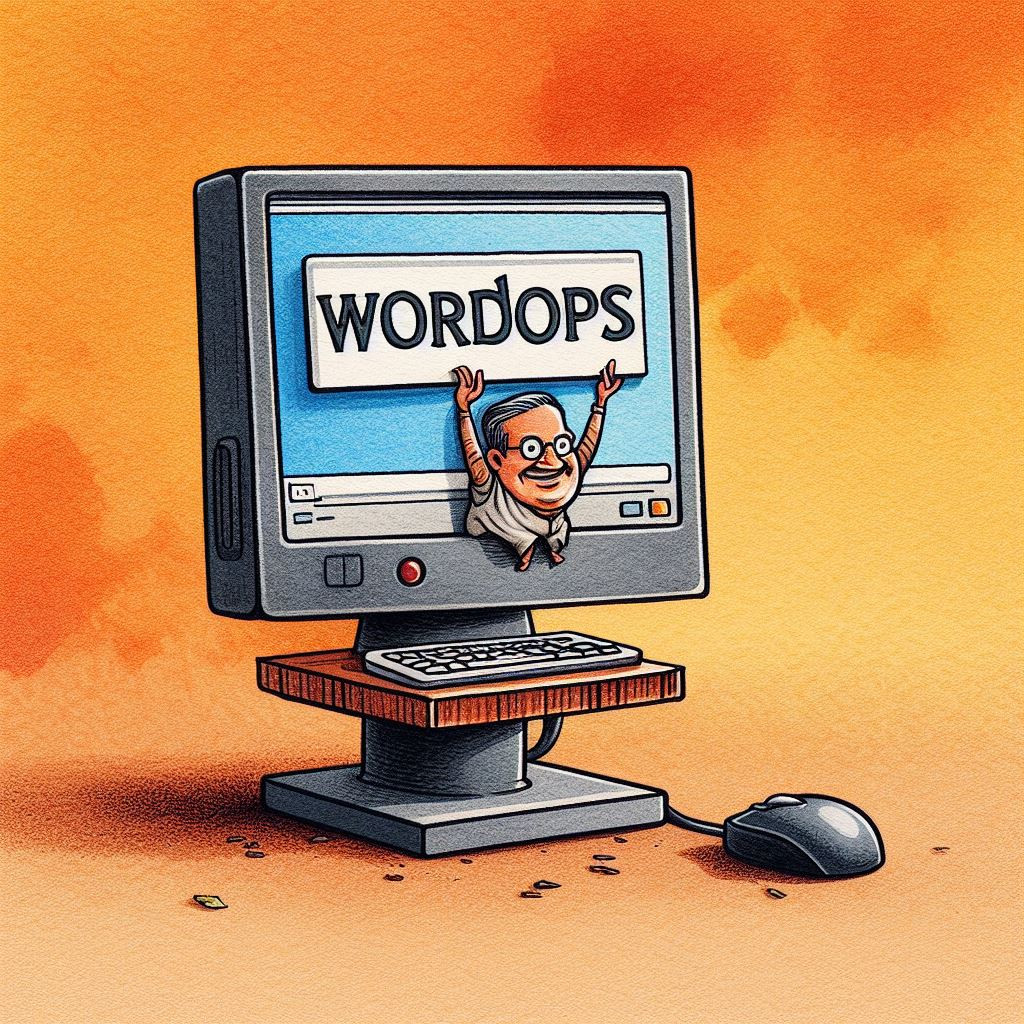
Scripts for Installation
a. Script based installer for Openlitespeed server via ols1clk
In the past, there was an option to install ClassicPress directly using ols1click. In the newer version of the script,or in the How to Install ClassicPress page on the classicpress.net site, this option does not seem to be listed anymore. You can find a past discussion from 2020 in the ClassicPress Forums).
b. Using command line tools: e.g. Webinoly or WordOps, Slickstack for Nginx servers (LEMP Stack)
c. WP-CLI is an authoritative command-line interface for WordPress management. Install WP-CLI on your VPS by adhering to the official guidelines provided by WordPress.org. I have summarized those steps in a separate blog post Installing ClassicPress using wp-cli
d. Installation user Composer (external link to ClassicPress documentation)
e. Script based or 1 click installers for cloud Servers such as Digital Ocean, Linode, etc.
In each of the above cases, you will have to first install WordPress, then use the ClassicPress plugin to migrate the wordpress installation to ClassicPress. Many of these scripts are open source, therefore theoretically it is possible to tweak the code to install ClassicPress instead of WordPress. However, that discussion is beyond the scope of this post.
3. Installation via Control Panels
A control panel is a graphical interface accessible via a web browser that simplifies the management of a VPS. There are three types of Control Panels that can be used for ClassicPress installation:
1. Proprietary VPS Control that are typically used for Shared Hosting (CPanel, Plesk, DirectAdmin) – we have covered this separately under “Shared Hosting’ Section.
2. Proprietary panels such as Server Pilot, Server Avatar, Runcloud, or Cloudways, Cloudron
3. Open Source Panels : e.g. Cloudpanel, HestiaCP, Younohost.
Pros of control panel-based installations
- User-friendly interface
- Simplified management of VPS and ClassicPress
- Managed services and customer support (proprietary panels)
- Easier database management and security settings
Cons of control panel-based installations
- Limited customization options
- Vendor lock-in (proprietary panels)
- Additional costs (proprietary panels)
- Limited control over individual components

4. Non-traditional or custom cases
Alternative server options like Lighttpd or Caddy Server can be used for ClassicPress installation
- Pros: Lightweight, better performance in specific scenarios
- Cons: Limited community support, there may be some compatibility issues with some ClassicPress features.
Key Takeaways
Multiple methods exist for installing ClassicPress on VPS, each with its own benefits and drawbacks. Choose the installation method based on your technical expertise, desired level of control, and specific requirements. Consider factors like performance, ease of management, and scalability when selecting an installation approach. Be aware of the limitations and compatibility issues that may arise.
Conclusion
Installing ClassicPress on VPS offers flexibility and control over your hosting environment. By understanding the various installation methods available and the specific considerations for ClassicPress, you can make an informed decision that aligns with your technical skills, project requirements, and long-term goals.
Whether you prefer a manual setup, script-based tools, panel-based front-ends, or exploring non-traditional options, there is an installation approach suitable for your needs. However, keep in mind that ClassicPress may have limited resources and compatibility compared to its parent platform, for some of these options.
